How to Remove Samsung Account From Tv Without Password
Using a Samsung Account is a great way to access the world of Samsung Explore, exclusive to Samsung device users.
If you have created an account with Samsung, you'd already that there are multiple benefits to it. It enables you to keep Samsung apps synced across your Samsung devices such as smartphones, tablets, and SmartTV. Access to Samsung Pay enables you to get news and discounts and also helps you locate your stolen phone by the "Find My Mobile" service.
Why delete your Samsung Account?
Despite many benefits, there are instances when you'd want to remove your Samsung account or delete it altogether. When you decide to sell off your device, you'd want to delete the account first so the new owner cannot access your personal items.
Many new Samsung users aren't aware that deleting their accounts will also purge information about purchase history, content subscriptions, content uploads, and personal profile information. Moreover, many of them do not even know how to delete or recover their Samsung accounts.
If you're wondering how you can gain more control of your Samsung account, this is a guide for you.
How do I delete my old Samsung account?
Depending on your device, here is how you can delete your old Samsung account.
- Step 1: Open your device and start with logging into your Samsung Account.
- Step 2: Click on your 'Account Name.'
- Step 3: Select 'Samsung Account Settings.'
- Step 4: Click 'Delete Account'
- Step 5: Click 'Delete' to confirm.
Alternatively, you can directly delete your Samsung account using a web browser.
- Step 1: Navigate to the Samsung account web page in your browser.
- Step 2: Log in using your ID and password. Your ID is your email address.
- Step 3: Click the Profile Card, and then tap on Samsung Account Settings.
- Step 4: Click on 'Delete Account' to proceed with deleting the account. Review the precautions and then follow the on-screen prompts before confirming.
Note* When you have an unresolved payment issue, you won't be able to delete your account. Clear your due bills or contact Samsung support for further information.

What happens if I delete my Samsung account?
Be sure about deleting your account because once deleted; you cannot recover the information.
- Deleting your Samsung account will also permanently remove your Samsung purchase history, content subscriptions, content uploads, and personal profile information.
- In addition, every other data, such as downloaded items, purchase history, etc., will also be deleted.
Do I need a Samsung account on my phone?
Suppose you're wondering that you won't be able to use your Samsung smartphone without logging into your Samsung account. Let us tell you that you don't need a Samsung account to use your mobile phones.
You can still download and use apps through Google PlayStore that only use your email.
How do I remove my Samsung account from my Samsung TV?
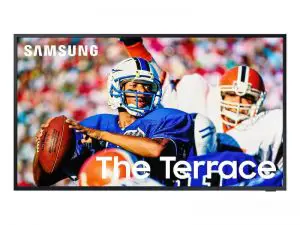
Removing your Samsung account from the Samsung Smart TV is relatively easy. Here are two different methods to delete your Samsung account.
For old series (E, F, H, and J Series)
- Step 1: Press the Menu button and select the Smart Hub feature.
- Step 2: Select 'Samsung account' and tap on 'Remove Accounts from TV.'
- Step 3: Enter the password and tap on Done. Select 'yes' to remove the account successfully.
For new series (K, M, N, and Q series)
- Step 1: Select 'Settings' and tap on 'General'
- Step 2: Select 'System Manager' and tap on 'Samsung Account.'
- Step 3: Choose My Account, tap on Remove Account, and confirm with 'Yes.' The system will prompt you to add your password.
- Step 4: Add your password and then press 'Done.'
How can I delete my Samsung account without a password?
Deleting your Samsung account without a password can be tricky because Samsung verifies your login credentials before permanently closing the account.
If you're unable to find your password but still want to delete your account, here is how you can do it.
Removing a Samsung account from the phone without a password is to ask for Samsung to find an account and delete it.
- Step 1: Unlock your phone and open up the Samsung Phone Settings app.
- Step 2: Open up the setting and scroll down to 'Cloud and Accounts.' On the adjoining screen, tap on 'Accounts.'
- Step 3: Tap on 'Samsung Accounts' from the options and then click on 'My Profile' from the list.
- Step 4: The system will ask you for login credentials (Email and password). You should tap on 'Forgot your ID and Password.'
- Step 5: A prompt will ask you to choose a browser window and then enter ID and Password. Enter your registered email to receive a password reset link from Samsung.
- Step 6: Open up your verification email and reset your password.
- Step 7: After resetting, you can easily log in to your Samsung account. Revert to Samsung account settings and choose 'Remove account' at the top-right menu bar.
Alternatively, you can directly visit the Samsung Account website to delete your Samsung account.
- Step 1: Open up the Samsung Account webpage on your internet browser and tap on Sign-in.
- Step 2: Tap on "Forgot ID or reset the password." You'll be given two options; Find ID and Reset Password. Tap on 'Reset Password' and enter your email address.
- Step 3: Check your email to find the reset link. Reset your password and then go to 'Samsung account' settings on your device.
- Step 4: Tap n the three-dots menu to bring up the 'Remove account option.
- Step 5: Next, tap on 'Remove account' and provide your password to confirm the action.
Does a factory reset remove the Samsung account?
A factory reset, also known as a hard reset, is an effective way to restore your phone to its original setting. Only used as a last resort method, many Samsung users try hard resetting their phone to remove Samsung account when they lose their password, trying to sell their phone, or are trying to delete someone else's existing account from their phone.
Let us tell you that resetting your phone doesn't necessarily remove your Samsung account. It takes more than a factory rest to remove your account permanently.
Upon resetting your phone, you will be given the option to reconnect to your Samsung account if you wish to sync your phone with backup apps in your Samsung account.
Try the methods mentioned above to remove your Samsung account successfully.
How do I hard reset my Samsung phone?
If you still wish to hard-reset your phone, here is what you need to know.
Hard resetting will remove all of your personal data, notes, and apps from your phone unless you have backed up the data in Samsung cloud storage.
Here is how you can reset your phone.
- Step 1 – Simultaneously press and hold Power Button + Volume Up Button + Home Key until the Samsung logo pops up.
- Step 2 -Release only the Power Button. When the recovery screen appears, you can release the rest of the buttons.
- Step 3 – Scroll down and choose to wipe data/factory reset.
- Step 4 -Tap on Yes – delete all user data. It will take few seconds to reset.
- Step 5 -Select the reboot system now for the reboot to complete.
How do I remove someone else's Samsung account from my phone?
If you try to remove someone else's Samsung account from your phone by hard resetting it, it simply won't work. Here's another, more reliable way to remove someone else's Samsung account.
Samsung doesn't easily allow you to remove your account if you don't have the password. It's done to ensure nobody else could access your phone without your permission or when it gets stolen.
Although we don't advise it, here's a third-party app to help you delete your Samsung account without a password.
- Step 1: Download QuickShortcutMaker.apk and install it on your phone. (.apk is a system file used to install applications)
- Step 2: Tap on the Samsung account and select the Samsung account.
- Step 3: Click on the change email address and then tap on Sign out.
- Step 4: Open phone settings and tap on Accounts and Backup; you will find your Samsung account already removed.
Can I bypass the Samsung account?
Bypassing a Samsung account comes in handy when you've forgotten the lock pattern or the PIN code or someone has intentionally changed the pattern.
Using Factory Reset is an effective way to bypass Samsung account regardless of the situation. However, this process will remove all of your phone data; hence proceed with caution.
- Step 1: Simultaneously press the 'Volume down' and 'Power' buttons to open up the 'Bootloader' menu.
- Step 2: Press the volume down key twice to choose the 'Recovery mode.'
- Step 3: Hold the power button as you tap once on the Volume up key. This will take you to recovery mode.
- Step 4: Tap on the 'Wipe data/Factory Reset' feature and press the power button.
- Step 5: Choose 'Reboot now' when the whole process is complete.
As a safer method, you can try an alternative way to bypass your Samsung account.
- Step 1: Open up the website google.com/android/devicemanager on your PC or smartphone.
- Step 2: Log in to the Google account you use on the locked device and then select the specific device to unlock the interface of Android Device Manager (ADM)
- Step 3: Click on the lock feature and enter a password. Choose the Lock feature again.
- Step 4: A confirmation pop-up screen comes up if the process is completed with the Lock, Ring, and Erase features.
- Step 5: Enter your new password that will unlock your phone.
- Step 6: Go to settings on the lock screen and then disable the temporary password.
General FAQs about Samsung Account
Now that you know about many different ways to removing a Samsung account, bypassing an existing account, and even hard resetting your Samsung device, let's find answers to few other essential questions asked by most Samsung users.
How do I permanently delete data from my Samsung phone?
If you're reselling your old phone, you should wipe it off of all your personal data. It's pretty easy to remove data from your Samsung phone permanently.
Don't forget to backup your data by transferring all the files to your computer/SD card or syncing it with Samsung cloud storage.
- Step 1: Open the Setting and tap on Apps.
- Step 2: Tap on More (3-Dot Menu) and choose 'Show system apps.'
- Step 3: Choose the Phone app and click on Storage. Now tap on 'Clear Data' to cleanse your phone.
How do I delete everything on my Samsung phone?
To delete everything on your Samsung phone, you should opt for Factory Reset. Please refer to Q&A: How do I hard reset my Samsung phone? to hard reset your phone.
How do I change my Samsung account on my phone?
To replace your old Samsung account with a new Samsung account, you can remove the account.
- Step 1 -Open your device and start with logging into your Samsung Account.
- Step 2 -Click on your 'Account Name.' and select 'Samsung Account Settings.'
- Step 3 -Click 'Delete Account' and then tap on 'Delete' to confirm.
Once your old account is deleted, you can re-login using your new credentials.
You can simply log out of your Samsung account and re-login using your new credentials as an option.
How to find my Samsung ID?
If you forgot your Samsung account ID, do not worry because you easily retrieve it on your phone or PC using the account retrieval page on the Samsung website.
Enter your information and then select 'Find My ID.'
How do I reset my Samsung account password?
If you've happened to forget your Samsung account password, you can log into the Samsung account and choose 'Reset password option.
If it isn't working, you can also reset your password through an internet browser. Go to the account retrieval page on the Samsung website and select 'Reset password.' Enter your email or phone number to receive the reset link.
You don't need a Samsung account to use your phone or another device the same way you need a Google account, but using one comes with its benefits. We would recommend you sign out of your Samsung account rather than deleting it if you ever need it in the future.
If you don't have one yet, just create your new Samsung account by logging into the Samsung Account website.
How to Remove Samsung Account From Tv Without Password
Source: https://howtodelete.org/delete-samsung-account/